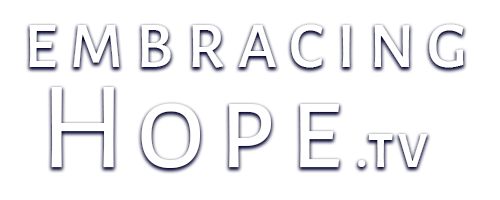HAVING PROBLEMS VIEWING THE VIDEO? Hopefully the following suggestions will help you:
For all users, these webcasts are posted on our host’s website. Sometimes, if they do not playback well on our site, the webcasts may playback better by going directly to Vimeo’s website where the videos are hosted: VIMEO. If the videos aren’t playing back at all, it may be that you do not have the most recent version of Flash installed on your computer (which is necessary to watch these videos). To install it, click here: vimeo.com/help/flash
Sometimes after pressing Play, the video does not start automatically. Simply hit the button again to Pause, and then press Play again, and the video will start.
GENERAL
For other issues, this information from Vimeo, who hosts Embracing Hope TV’s videos, may be helpful:
We know stuttering is annoying, and there are many possible reasons why you may be experiencing poor video playback. Vimeo requires a better than average internet connection and computer processor, so if you have a slow connection or older computer, you may experience issues. If not, here are a few things you can try:
1) Make sure you have the latest version of Flash running on your computer. You can check what version you have here: vimeo.com/help/flash
2) Please turn off any other programs, virus protection, ad block, or energy saving settings as they may interfere with video playback.
3) Try closing other browser tabs if you have many opened.
4) Try another browser and see if that helps.
5) Allow the video to full load in the player before pressing Play. The scroll bar indicates the progress of the video download.
SLOW OR STUTTERY PLAYBACK? If your internet connection is slow, the video may be choppy or start and stop several times. When you press Play, the video starts to download. During this process (which you can see in the grey bar at the bottom of the screen while your mouse cursor hovers over the picture) some users experience stuttering. If this is excessive, wait until the video has completed downloading, and then watch the video. There seems to be a problem with some browsers, such as Firefox, playing the video back jittery. Switching to a different browser (which can be downloaded from the internet) such as Safari, Google Chrome, Internet Explorer, or others, depending whether or not you are on a Mac or PC, may help.
FULL SCREEN…? To control the ability to watch the show full screen, adjust the volume, and get the link or embed code (to place the video on your website), simply press play, and then hover your mouse cursor over the video screen. The appropriate controls will then become visible. The full screen link is in the bottom right hand corner (Note: how smooth full screen mode plays back the video is dependent upon your internet connection and computer’s capabilities). If you wish to jump to a certain spot in the video, it is necessary for the video to have "streamed" or downloaded up to the point you wish to begin watching. A small grey bar at the bottom of the screen will indicate how far along the video has been streamed to your computer.
WHAT HAPPENED TO THE MP3’s and iPOD VERSIONS? EHTV is now hosted by Vimeo who does not provide these formats. In providing a free service, automated MP3 and iPod versions had to be sacrificed. However, on Vimeo’s website, you have the option to download our videos to your computer. Go to VIMEO’s website, and select the video you wish to download. Then, using other software such as Quicktime, you may be able to export the video into another audio or video format for your multi-media device. iTunes will also create these for you: after downloading the videos and adding them to iTunes, go to the Advanced menu, and select "Make iPod or iPhone Version".
CREATE A DVD? You can create a DVD of these programs by downloading them to your computer and then burning them to disc using a software program such as iDVD (for Mac users). Go to Vimeo’s site where these programs are hosted, click on the video you want to download, and look for the link on the bottom right of the page. Click on that link, and the video will start to download.
SHARE VIDEOS? When you click on Watch Now or a video thumbnail in the gallery, you will be taken to the "theatre" page to watch the video. Below each video is a description of its content, any Related Reading links from Mark’s blog, as well as the option to Share or Embed the video. Sharing lets you connect with social websites such as Facebook or Twitter. Embedding the video provides a code that you can paste in your website at the spot you want the video to appear. That’s all there’s too it! Or, you can simply copy the URL at the top of the page (ie. the web address) and paste that into an email, and send it to your friends and family. Please help us spread the word!
MACINTOSH
There may be an issue at this time with stuttering video when viewing with Firefox on a Mac computer. It appears to be a conflict with Adobe Flash, which is used to process the video. In our tests, the built-in Safari browser does not have this issue. Also, the video’s play very well on Google’s Chrome browser. Please use either of these browsers until this problem is fixed resolved if you are experiencing this problem.
PC
There are no known issues with Firefox or Internet Explorer for PC’s. Try either browser if one or the other is giving you problems.
If you require further assistance, please contact us with your question at [email protected]